Google Chrome
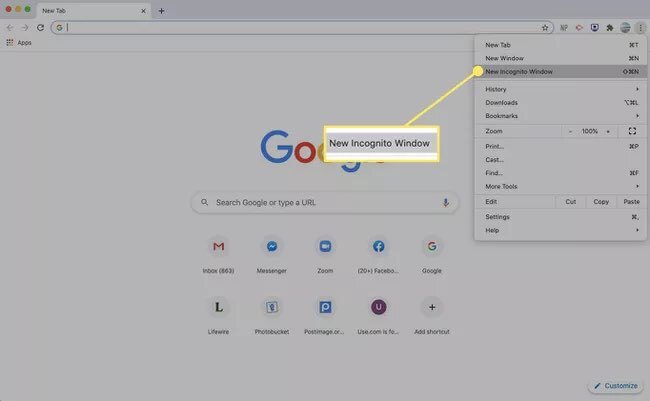
Incognito Mode, Chrome’s version of private browsing, can be accessed from the settings menu at the top right of the browser, or by pushing Ctrl+Shift+N.
There are a few giveaways when using this brand of private browsing, mainly the outline of a ‘secret agent’ and a message that you’ve “gone incognito” when you open a new tab, instead of a blank white screen, or one that shows your most frequently visited pages.
Google Chrome won’t save your browsing history, store cookies and site data, or any personal information you use to fill out forms. However, your activity won’t be completely hidden. Websites you visit, for instance, can still be tracked by your ISP, or employer.
Moreover, although Chrome won’t remember what files you have downloaded (a record will not be kept) while using private browsing, the files will remain on your hard drive and you will have to manually delete them if you want them to stay hidden.
Microsoft Internet Explorer and Edge
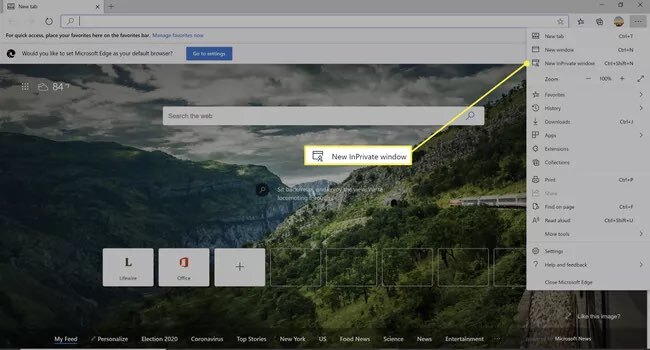
Microsoft’s Edge and Internet Explorer both use what is dubbed InPrivate browsing to allow you to surf the web with a heightened sense of anonymity – and can be accessed in the ‘More’ tab located in the top right corner of the browser, as with Chrome.
The Edge browser doesn’t inform you as explicitly that you’re using InPrivate browsing, but there are still a few clear indicators.
Your browsing data, such as cookies, form data, temporary files, and web history, won’t be saved, as with Google Chrome’s offering, while any temporary data stored on your device is deleted after all private browsing tabs and windows are closed.
Meanwhile, any third-party toolbars you have installed will be disabled upon opening an InPrivate tab.
Mozilla Firefox
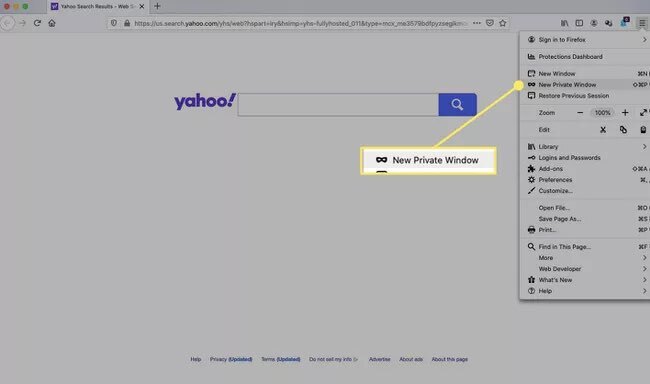
Mozilla’s private browsing feature in FireFox is simply called Private Browsing mode’ and offers the same privacy tools as Chrome and Edge. However, FireFox offers an additional tool that others browsers don’t to make browsing even safer, and that’s called Tracking Protection. This is said to prevent companies from tracking your browsing history across multiple sites so they can’t record your browsing habits.
There are two ways to open a new Private Window in FireFox.
You can either click the menu button, which is presented as three horizontal bars in the top right corner of the window, and then click New Private Window. Or you can open a link in a new Private Window by right-clicking on any link and choose Open Link in New Private Window from the context menu.
Once in Private Browsing mode, the browser window will have a purple mask at the top.
Safari
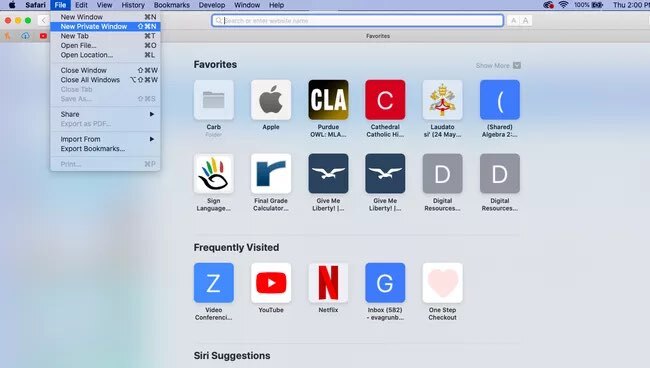
To enable Private Browsing in Apple’s Safari browser, simply go to File > New Private Window. A window that’s using Private Browsing has a dark Smart Search field with white text.
Safari’s private browsing mode also removes temporary files when you close the window. Browsing history, form data, and cookies are all wiped by default.
Content Credit: ITPro.com
